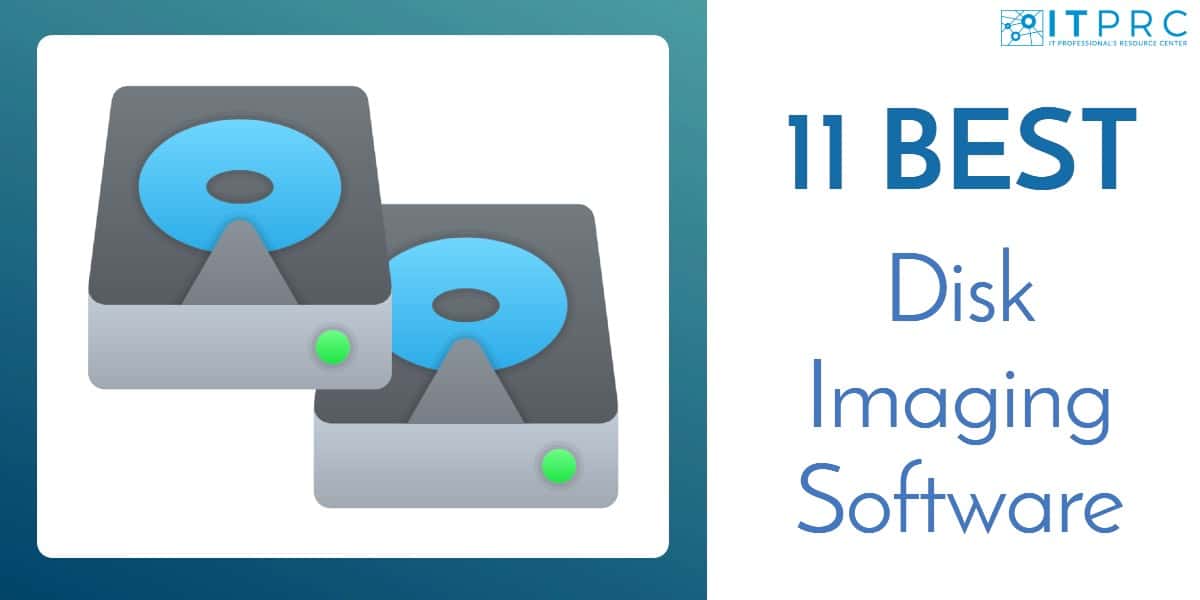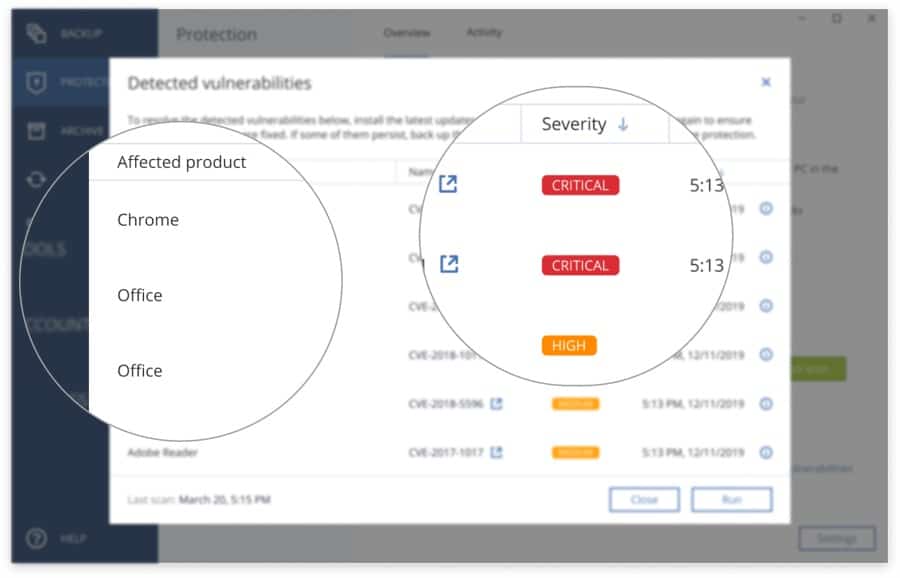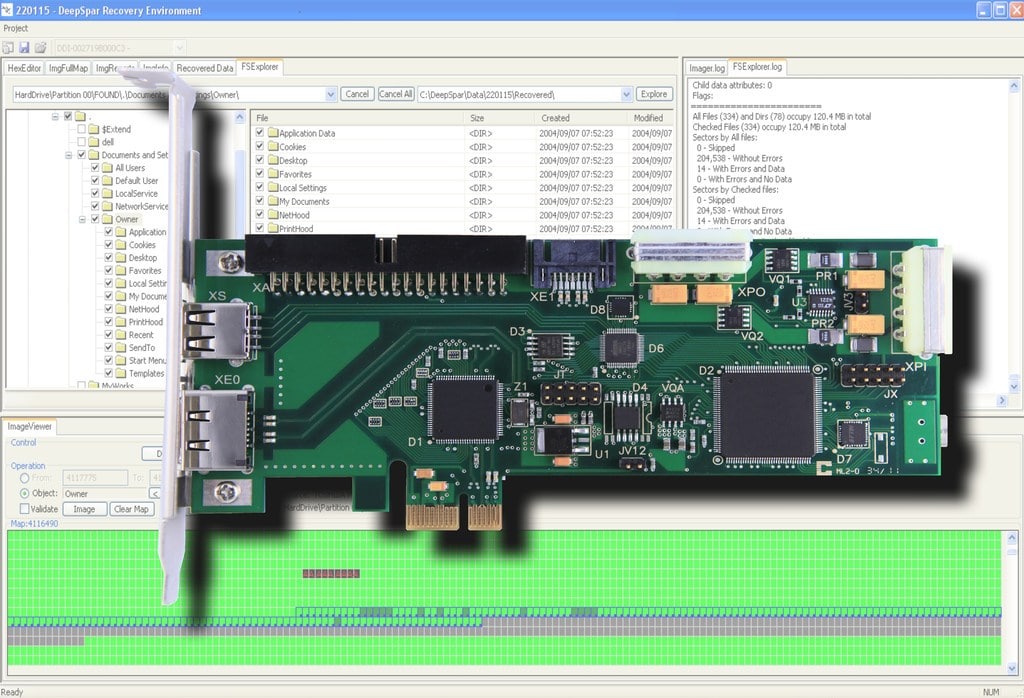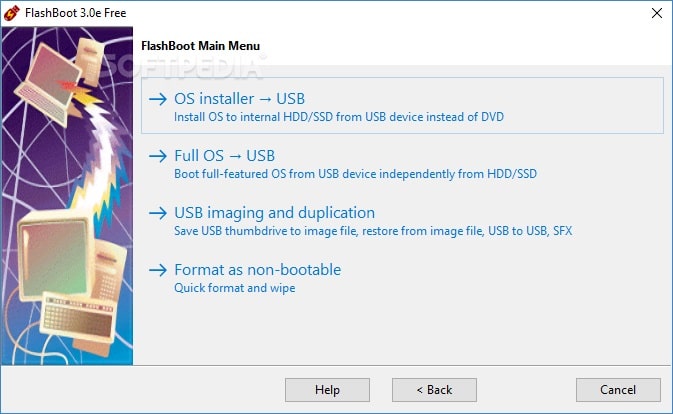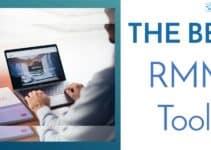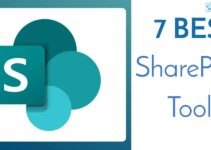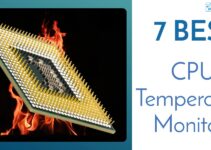Disk Imaging Software is used to create backups of software and data stored on computers and servers. These software solutions take a snapshot – hence, the name “image” – of a live device’s operating system, applications, architecture, registry, and even user customization. These images are then “deployed” onto another device.
The main reasons you would need disk images would be if:
- You need to take a backup of a mission-critical system and store it as a fallback or disaster recovery solution
- You are afraid a corrupt hard disk is about to call it quits and you need to extract all, or as much possible, data from it – with the intention of transferring it to another disk
- You need a master template to deploy a system across a network – you simply take one master or “golden” image and replicate it on every device that is on your network
As you can see, there are various scenarios where disk imaging software could become an indispensable tool to an administrator.
Here’s our selection of the Best Disk Imaging Software and solutions:
- Acronis Cyber Protect (FREE TRIAL) Powerful disk imaging tool that focuses on making sure every deployment is as secure as possible with the help of its antimalware feature. Start a 30-day free trial.
- NinjaOne Backup (FREE TRIAL) This cloud platform offers a range of options that include OS imaging and entire disk copying and includes cloud storage space for backup repositories. This multi-tenanted system is good for managed service providers. Start a 14-day free trial.
- ManageEngine OS Deployer (FREE TRIAL) Simplified manual and automated backups supporting both image and file level recovery. Start a 30-day free trial.
- Vembu BDR Suite (FREE TRIAL) This package provides backups for servers running Linux or Windows Server or workstations running Windows, Linux, or macOS. Available as a SaaS platform or as software for Windows Server or Linux. Start a 30-day free trial.
- Handy Backup Ideal tool for small businesses that have larger databases and applications that are diverse; it can even create images of virtual machines.
- DeepSpar Disk Imager Specifically created to rescue data from failing or corrupt hard disks; algorithms can be used to piece missing information back together.
- FlashBoot Users looking for a tool to be used in smaller environments or on home computers will be delighted to know that all they need is a USB stick and an OS image to get on with cloning.
- O&O Disk Image Cloning and backup tool that is so unobtrusive that it can work on the device even as it is being used; it can also be used to create fully-independent bootable media to be used on the go.
- AOMEI Backupper Backup and imaging tool that works with many versions of Windows, can handle an array of storage devices and supports both 32-bit and 64-bit processor architectures.
- SmartDeploy When using this tool, images are created independently and in layers; this makes it easier and economical to send out only the required part of an operating system, and not the whole distribution.
- FOG Project Open-source, community-driven imaging tool that works with various operating systems and their versions or flavors; it can tackle deployments from larger machines and on to smaller disks.
The Best Disk Imaging Software
Diving right in and looking into the 11 Best Disk Imaging Software solutions in detail, we have:
1. Acronis Cyber Protect (FREE TRIAL)
Acronis Cyber Protect comes to us via Acronis, a leader in the data backup and protection industry. It is an easy-to-use tool that is also a trustworthy and advanced anti-malware solution provider.
Key Features:
- Disk cloning, all-in-one recovery drives, end-to-end encryption, and other novelties that help ensure the safety of data that is being cloned.
- Recoveries and deployments are fast – entire systems can be restored with just a few clicks; it doesn’t matter if the target device is the same one or a new one, Acronis is quick to deploy the images.
- In fact, the tool offers full flexibility and allows for custom backups – with everything from full system images to individual files – sent to any storage platform, including the cloud.
- This imaging software also combines backing-up with protection, via its antimalware solution, making it a complete security package that eliminates having to deal with multiple solutions or handle complex security software integration issues.
- As a matter of fact, security is controlled centrally and admins can run scans, manage exclusion lists, and keep an eye on quarantined items; analysis of these features are easily monitored with the help of graphic displays showing current threats and statuses updated – all in real-time.
- Preemptive action can be taken by basing decisions on the vulnerability assessment tool which keeps an eye on systems looking for susceptibilities – should any threat be detected, recommendations help to make informed actions that are as effective as possible.
- On-demand scanning – be it a quick scan or an in-depth one – covers all types of documents, media, applications, and operating system files found in all locations of a system; detected threats are handled with the help of an AI-enhanced technology that stays abreast of the latest security issues
- An example of a very relevant threat-prevention would be the Videoconference Protection for conference platforms – like Microsoft Teams, Zoom, and Cisco Webex – Acronis stops malware injection, hacking, and exploit attacks targeting these conference solutions
Why do we recommend it?
Acronis Cyber Protect, hailing from the reputable Acronis brand, stands out as a top-tier disk imaging software and anti-malware solution. Beyond its intuitive interface, it boasts advanced features such as disk cloning, end-to-end encryption, and flexible backup options. The tool’s exceptional recovery speed, whether restoring to the same or a new device, enhances its usability. What sets Acronis Cyber Protect apart is its holistic approach, combining robust backup functionalities with a powerful anti-malware solution, eliminating the need for multiple tools and streamlining security management. The centralized control, real-time threat monitoring, and preemptive vulnerability assessments underscore its commitment to comprehensive data protection.
The feature that makes this disk imaging software solution stand out is its dedication and commitment to the security and protection of data, files, and the users themselves.
Who is it recommended for?
Acronis Cyber Protect is recommended for individuals and organizations prioritizing a seamless and efficient disk imaging and security solution. Its user-friendly design caters to a broad audience, from tech enthusiasts seeking flexible backup options to IT administrators responsible for centralized security management. The tool’s fast recovery capabilities make it suitable for scenarios demanding swift system restoration, while its integrated anti-malware features position it as an ideal choice for those seeking an all-encompassing security package. Whether you’re a home user or managing the security of an enterprise, Acronis Cyber Protect’s versatile features and robust performance make it a standout choice for safeguarding data and systems.
Try Acronis Cyber Protect FREE or 30 days.
2. NinjaOne Backup (FREE TRIAL)
NinjaOne Backup provides disk imaging that can take a copy of an entire disk with all of its contents or just the OS and its configuration. These options mean that you can use this package to enforce a standard configuration and rapidly onboard new devices as well as using the tool for backups.
Key Features:
- Backup storage for entire disks with a range of storage options that include local, cloud, and hybrid repository locations.
- Support for different backup strategies, including full and incremental
- The ability to backup endpoints no matter where they are, which centralizes the security for multiple sites and also the devices of home-based workers
- The option for file-level backup with update copying just for changed files
- Bare metal, data, or file-level recovery options
- A multi-tenanted architecture that is ideal for use by managed service providers
- Cloud storage space included in the plan
- A self-service portal that allows users to implement their own data recovery in the event of accidental deletion.
Why do we recommend it?
NinjaOne Backup earns our recommendation as a comprehensive disk imaging solution with versatile capabilities. It excels in providing efficient disk copies, allowing users to duplicate entire disks or focus on specific elements such as the OS and configurations. The flexibility to enforce standardized configurations and swiftly onboard new devices sets NinjaOne apart. Key advantages include support for diverse backup strategies, encompassing full and incremental backups, and the ability to centralize security for multiple sites and remote workers. Its multi-tenanted architecture, ideal for managed service providers, coupled with a user-friendly self-service portal, makes NinjaOne a robust choice for both external client use and in-house corporate applications.
This is a good backup package for managed service providers to use for their clients and it is also suitable for use in-house by corporations with multiple sites. The tool has a Web-based console that can be accessed from anywhere.
Who is it recommended for?
NinjaOne Backup is recommended for managed service providers seeking a powerful and adaptable solution for their clients. Its multi-tenanted architecture aligns with the needs of service providers managing diverse environments. Additionally, corporations with multiple sites benefit from NinjaOne’s capability to centralize security and enforce standardized configurations across distributed locations. The tool’s user-friendly web-based console, accessible from any location, adds to its appeal for businesses requiring seamless backup management. Whether you are an MSP catering to external clients or an enterprise with decentralized operations, NinjaOne Backup’s features and accessibility make it a reliable choice for robust backup solutions.
You can assess NinjaOne Backup with a 14-day free trial.
3. ManageEngine OS Deployer (FREE TRIAL)
ManageEngine OS Deployer is a software tool that is used to automate the process of installing an operating system on a computer. It typically allows users to create a custom installation package that includes all of the necessary files and settings for the operating system. Then, it deploys that package to multiple computers quickly and easily. This can save a lot of time and effort compared to manually installing the operating system on each individual computer.
Key Features
- Automated driver management
- Templated and customized recovery methods
- Simple user profile management
Why do we recommend it?
ManageEngine OS Deployer earns our recommendation as an efficient software tool designed to automate the complex process of operating system installation across multiple computers. The platform stands out by allowing users to create customized installation packages, encompassing all necessary files and settings. Its robust deployment capabilities significantly reduce the time and effort required for installing the operating system manually on individual computers. ManageEngine OS Deployer strikes a balance between intuitive imaging and deployment functionalities while accommodating technical customizations, making it a valuable asset for both enterprises and small businesses. Additionally, its flexible pricing model, remote office deployment support, and hardware-agnostic image deployment contribute to its recommendation.
Who is it recommended for?
ManageEngine OS Deployer is recommended for system administrators seeking an automated solution for streamlined operating system installation across multiple computers. Its user-friendly features, combined with the ability to create custom installation packages, cater to the needs of technical users aiming to optimize deployment processes. The tool’s flexibility in pricing makes it suitable for both enterprise-level deployment and small businesses looking for cost-effective solutions. ManageEngine OS Deployer’s support for remote office deployment is particularly advantageous for multi-site organizations, offering efficiency and convenience. While the platform is designed for sysadmins, its learning curve may require non-technical users to invest some time in familiarizing themselves with the platform.
Pros:
- Offers intuitive imaging and deployment without sacrificing technical customizations
- Flexible pricing – a great option for enterprises as well as small businesses
- Supports remote office deployment, ideal for multi-site organizations
- Can deploy images regardless of hardware
Cons:
- The tool is designed for sysadmin, non-technical users may need to invest time learning the platform
Try ManageEngine OS Deployer FREE or 30 days.
4. Vembu BDR Suite (FREE TRIAL)
Vembu BDR Suite provides editions to backup VMs, cloud platforms, applications, and computers. The Server and Endpoints editions provide the option of taking a disk image and storing them. The alternative strategy in the package is for file-level backups.
Key Features:
- Backup for Windows Server and Linux in the Server edition
- Backup for Windows, macOS, or Linux in the Endpoints edition
- Disk image or file-level backup
- Backup scheduling with file-level backups possible every 15 minutes
- Can store multiple versions as rollback points
- Options for archiving, replication, or migration
- Multi-level backup strategy with a local repository on SAN, NAS, or tape and a cloud repository on AWS S3, Azure Blob, Google Cloud, or Wasabi
- Compression and encryption for transfer and storage
- A free plan for the Endpoints plan that covers 10 computers
Why do we recommend it?
Vembu BDR Suite comes highly recommended as a comprehensive backup solution offering versatile editions tailored for VMs, cloud platforms, applications, and computers. This tool stands out by providing the flexibility of disk image backups or file-level backups, catering to diverse backup preferences. With features like backup scheduling, multiple rollback points, and support for archiving, replication, and migration, Vembu BDR Suite ensures robust data protection. The multi-level backup strategy, encompassing local repositories on SAN, NAS, or tape, along with cloud repositories on AWS S3, Azure Blob, Google Cloud, or Wasabi, enhances its adaptability to different infrastructures. The inclusion of compression and encryption for transfer and storage further emphasizes its commitment to data security. Vembu BDR Suite’s provision of a free plan for the Endpoints edition covering up to 10 computers adds significant value for users exploring the tool’s capabilities.
Who is it recommended for?
Vembu BDR Suite is recommended for businesses and IT administrators seeking a versatile and comprehensive backup solution for their VMs, cloud platforms, applications, and computers. Its flexibility in supporting both disk image and file-level backups makes it suitable for users with varied backup requirements. The tool’s diverse features, including backup scheduling and multi-level backup strategies, cater to different scenarios, providing adaptability for various environments. Vembu BDR Suite’s compatibility with local repositories on SAN, NAS, or tape, as well as cloud repositories on major platforms, positions it as an ideal choice for organizations with diverse infrastructure needs. The availability of a free plan for the Endpoints edition is particularly advantageous for small to medium-sized businesses or users looking to explore the tool’s capabilities without immediate financial commitment.
Vembu offers BDR Suite for installation on Windows Server or Linux and that software package can be bought outright. You can also pay for the software on a yearly subscription. There is also a SaaS version, which is charged for by subscription.
Access any edition of Vembu BDR Suite with a 30-day free trial.
5. Handy Backup
Handy Backup is made by Novosoft LLC. This disk imaging tool boasts an impressive array of features for a small-ish software solution.
Key Features:
- Easy-to-use and reliable backup and disk imaging software that offers a solution for all kinds of users: Handy Backup Standard, Handy Backup Professional, Handy Backup Small Business, and Handy Backup Server Network.
- The application can run on Windows and Linux servers and also supports databases like MySQL, MS SQL, Oracle, PostgreSQL, and any ODBC interfacing solutions.
- It is an all-in-one solution: admins can perform data backups for files, folders, as well as databases.
- They can even create disk images for storage that hold media or even emails – it can backup Outlook data files; admins can specify data types using wildcard data selections (“*.docx”, “*.jpg”, etc.).
- Admins can even save snapshots of their virtual machines: Handy Backup Server Network can back up Hyper-V images on both local and remote machines, as well as VMware or VirtualBox virtual machines; it can also copy VM hosts and arrays online.
- A variety of plug-ins can be used to automate backups that can then be stored anywhere: on local hard drives, external drives, NAS, and network backups via FTP, to name a few.
- In fact, Handy Backup also offers cloud backups to popular platforms like Google Drive, OneDrive, and Dropbox.
- Also, the execution of full, incremental, and differential backups can be automated to perform as scheduled tasks and according to a timetable.
Why do we recommend it?
Handy Backup is a versatile and user-friendly disk imaging tool, offering editions such as Handy Backup Standard, Handy Backup Professional, Handy Backup Small Business, and Handy Backup Server Network. Developed by Novosoft LLC, it supports both Windows and Linux servers, providing a robust solution for files, folders, databases (MySQL, MS SQL, Oracle, PostgreSQL, and ODBC interfacing solutions), and virtual machines. With features like disk imaging for storage, wildcard data selections, and support for various backup types, Handy Backup caters to diverse user needs. Its automation capabilities, including cloud backup support for platforms like Google Drive and Dropbox, make it an excellent choice for streamlined and reliable backup processes.
The best thing about this disk imaging solution is the fact that, although it is on the lighter side, it can still go toe-to-toe with the best of the solutions out there – it is definitely not a software solution to take lightly.
Who is it recommended for?
Handy Backup is recommended for users seeking an adaptable and feature-rich disk imaging solution, balancing ease of use with powerful functionality. Suitable for individual users, professionals, small businesses, and network administrators, Handy Backup’s editions cater to different user requirements. Compatible with both Windows and Linux servers, and supporting various databases and virtual machines, it is a versatile choice for diverse IT environments. Handy Backup’s ability to automate backups, leverage plugins for flexible storage options, and provide cloud backup support makes it an ideal solution for those aiming to simplify backup processes without compromising on features.
Try Handy Backup FREE for 30 days.
6. DeepSpar Disk Imager
DeepSpar Disk Imager (DDI) is an HDD imaging device that was specifically built for the purpose of recovering data from corrupt or failing hard drives. It retrieves data quickly, accurately, and without compromising its integrity. Also, it uses different algorithms to scan multiple sectors of a drive before recovering critical information.
Key Features:
- The tool replicates a corrupt disk’s content on a new drive before it starts its data recovery operation; the recovery can, in fact, now be done from the cloned drive – or even as the data is being cloned – to reduce the wear-and-tear of, and further damage to, the source drive.
- The tool starts by attempting to clone the source disk as a whole – sector by sector, Once that is done, the recovery of any remaining data is continued from the clone, but every head can also be processed according to its level of corruption. Admins can even use custom algorithms and workflows for any specific hardware and data issues.
- DeepSpar Disk Imager has a “lighter touch” function that disables background firmware processes and bad sector auto-relocation processes to avoid continuous movement of data and, hence, reduces read/write loads which could result in further data loss.
- It can even prioritize the data recovery procedure depending on the type of data it is cloning – boot sector data, file allocation tables, and system files can be given higher importance, for example.
- As a failsafe mechanism, the tool saves file information as soon as a disk becomes unresponsive, and can then do a reboot, should it remain inaccessible.
Why do we recommend it?
DeepSpar Disk Imager (DDI) is an exceptional HDD imaging device designed specifically for recovering data from corrupt or failing hard drives. Its advanced algorithms allow it to scan multiple sectors, ensuring quick and accurate data retrieval without compromising integrity. Notably, the tool’s ability to clone a corrupt disk’s content onto a new drive before initiating the recovery process sets it apart. With custom algorithms, workflows, and a “lighter touch” function to reduce potential data loss, DeepSpar Disk Imager offers a comprehensive solution for data recovery, making it a recommended choice for professionals dealing with critical data retrieval scenarios.
A great feature about DeepSpar Disk Imager is its capability to integrate with other in-house applications for backup/recovery, server administration, and network monitoring.
Who is it recommended for?
DeepSpar Disk Imager is highly recommended for professionals and data recovery experts dealing with corrupt or failing hard drives. Its specialized focus on recovering data with minimal wear-and-tear to the source drive, customizable algorithms, and integration capabilities with other in-house applications make it suitable for advanced data recovery scenarios. Whether prioritizing specific data types, disabling background firmware processes, or ensuring failsafe mechanisms for unresponsive disks, DeepSpar Disk Imager caters to the needs of users dealing with intricate data recovery challenges, establishing itself as an indispensable tool in the arsenal of data recovery professionals.
Unfortunately, there is no trial version for DeepSpar Disk Imager.
7. FlashBoot
FlashBoot is an operating system image deployment tool for smaller businesses. It is a tool used to create images of Windows OS on a USB stick that can then be taken around to install on other machines.
Why do we recommend it?
FlashBoot stands out as a reliable operating system image deployment tool tailored for smaller businesses. It excels in creating fully installable clones of Windows OS on USB sticks, facilitating easy deployment on multiple machines. Notably, its support for driver integration and a library of pre-packaged drivers enhances compatibility, allowing the creation of images on diverse machines. The ability to work with ESD formats, ISO image files, and original OS DVDs adds versatility to its capabilities. Additionally, FlashBoot’s feature for bootable clones ensures on-the-go accessibility to a complete Windows image without leaving traces on host computers, making it a commendable choice for efficient and secure OS deployment.
The tool creates a fully installable clone of a Windows system – including applications and data – on a thumb drive. The drive can then be used to create images on new machines, even if they are dissimilar ones, as FlashBoot supports driver integration and has a library of its own pre-packaged drivers.
There’s more:
- The tool supports ESD formats of source Windows installation as well as the common ISO image files; for legacy systems, even the DVD of the original OS can be used.
- FlashBoot also offers bootable clones – a feature that allows users to run a fully independent Windows image from the USB drive; this makes it easy to access a complete working image while on the go and when using another computer.
- But, don’t worry: for those that are concerned that traces of their use would be left behind on the computer, once they are done with the bootable clone, they can rest assured this isn’t so. This is because FlashBoot runs without the need to modify the host computer’s registry; when needed, the tool uses INI files to store its state and settings.
- FlashBoot is not bound to one PC and the tool can be used on multiple computers without extra payment required; the license does not require any kind of online activation.
An impressive feature with this little image deployment tool is that FlashBoot doesn’t even need an online connection to perform its deployments. It is a self-contained, offline image distribution tool.
Who is it recommended for?
FlashBoot is recommended for smaller businesses seeking a user-friendly and versatile operating system image deployment solution. Its emphasis on simplicity, coupled with the ability to create bootable clones, makes it suitable for users on the move or those dealing with dissimilar machines. The offline deployment capability ensures independence from online connections, catering to various deployment scenarios. The cost-effective licensing model, allowing use on multiple computers without additional charges, further positions FlashBoot as an ideal choice for businesses with diverse deployment needs, making OS distribution efficient and hassle-free.
Download a FREE version of FlashBoot.
8. O&O DiskImage
O&O DiskImage 16 offers a safe and easy way to avoid losing important data. It doesn’t matter whether the data is a single file or a whole computer system, this disk imaging tool can back it all up – even while the device is in use. Administrators can choose auto or manual backups, system restores, or cloning of hard disks leaving them free to focus on other tasks.
Key Features:
- Performing Incremental and/or differential backups: backing up changes only and, then, easily restoring files, folders, drives, and disks to the same or onto a new device – even if the hardware configuration of the destination machine is different from the source one.
- Restoration can be performed with just a few mouse clicks – even when the Windows OS is no longer able to start; this is because it is easy to create a Windows Boot system – with driver integration, no less – directly from within the program.
- In fact, the tool supports Windows 10, Windows 8.1, and Windows 8 – in both 32 and 64-bit architectures.
- In case of loss of data, it can be quickly restored with just a few clicks – even when Windows is no longer able to start because there are O&O DiskImage tools that can repair the OS.
- The tool’s To Go function can turn external (or USB) drives into bootable media and also mark these drives as preferred storage drives – as soon as these drives are connected to a device, O&O DiskImage knows to start backing up onto them.
- On the other hand, all it takes to automatically start a restore process on a new device is to plug the drive in, and everything is restored from the operating system up, cutting time wasted on setting up programs and OSs.
Why do we recommend it?
O&O DiskImage 16 earns our recommendation as a robust and user-friendly disk imaging tool that ensures the safe backup of crucial data, whether it’s a single file or an entire system. The flexibility to perform auto or manual backups, system restores, and hard disk cloning streamlines administrative tasks, allowing focus on other priorities. Notably, the tool excels in incremental and differential backups, efficiently capturing changes and enabling seamless restoration to the same or different hardware configurations. Its user-friendly interface and support for Windows 10, 8.1, and 8, in both 32 and 64-bit architectures, enhance its versatility. The To Go function, transforming external drives into bootable media, further positions O&O DiskImage as a reliable choice for comprehensive and efficient data protection.
A feature that stands out with O&O DiskImage is its ability to integrate the operating system and system configurations into a backup that recognizes the hardware environment and re-configures itself – even when a new, different machine is used.
Who is it recommended for?
O&O DiskImage is recommended for users seeking a reliable and versatile disk imaging solution. Its user-friendly interface makes it suitable for administrators looking to automate backup processes, system restores, and hard disk cloning effortlessly. The tool’s ability to perform incremental and differential backups enhances its appeal for efficient data management. Businesses and individuals relying on Windows 10, 8.1, and 8 across diverse hardware configurations can benefit from O&O DiskImage’s seamless integration and restoration capabilities. The To Go function makes it particularly convenient for those who require flexible and easily accessible bootable media for data backup and recovery.
Download O&O DiskImage and try it FREE for 30 days.
9. AOMEI Backupper
AOMEI Backupper is another tool to backup, restore, and clone Windows systems, data, and applications. There are multiple editions and versions available for enterprises, individuals, and all other users in between.
Key Features:
- Easy backups – automatic, full, incremental, and differential backups (all done in the background) of all files and OS on a drive; the process is seamless and doesn’t interrupt work going on in the foreground.
- Once a complete data backup has initially been performed, only changes are subsequently backed up which saves time and disk space; the backups can be scheduled to automatically cover OS or data and run on a daily, weekly, monthly, or custom cycle.
- It can back up all types of files – including documents, spreadsheets, media, and software – to an external hard drive or even NAS; in fact, administrators can automatically synchronize files and folders to NAS, cloud drive, local disk or external drive, using task scheduling, mirror syncing or real-time syncing.
- Supports internal disk, external hard drive, flash drive, and other storage devices that are recognized by Windows.
- The tool supports Windows 10, Windows 8.1/8, Windows 7, and Windows XP – in both 32 and 64-bit architectures.
- Admins can clone HDD, SSD, and M.2 SSD, and deploy from one to the other during disk upgrades and data migration campaigns; they can clone large HDD drives onto smaller SSD drives – AOMEI can even create deployable clones of partitions or volumes.
Why do we recommend it?
AOMEI Backupper stands out as a versatile and user-friendly backup, restore, and cloning tool catering to a wide range of users, from enterprises to individuals. The tool impresses with its easy-to-use interface and offers seamless automatic, full, incremental, and differential backups, ensuring uninterrupted foreground work. Its efficiency shines through by capturing only changes post-initial backup, optimizing time and disk space. AOMEI Backupper supports comprehensive file backup, including documents, media, and software, with flexible options like automatic synchronization to external drives, NAS, or cloud storage. Compatibility with various storage devices and Windows versions, including Windows 10, 8.1/8, 7, and XP, adds to its appeal.
A great feature with AOMEI Backupper is that admins can add comments to back up tasks to help in easily identifying what has been cloned, which system the backup is from, or any other critical information regarding the backup. In fact, the backup information can be edited to, for example, change the name, or reconfigure, the backup location.
Who is it recommended for?
AOMEI Backupper is recommended for users seeking a reliable, feature-rich backup, restore, and cloning solution. Its user-friendly interface makes it suitable for a broad audience, including enterprises and individuals. The tool’s automatic, full, incremental, and differential backup options cater to diverse user needs and preferences, ensuring comprehensive data protection. Businesses or individuals relying on Windows 10, 8.1/8, 7, or XP, across various architectures, can benefit from AOMEI Backupper’s versatile compatibility. Additionally, users engaged in disk upgrades and data migration projects will find its cloning capabilities, supporting HDD, SSD, and M.2 SSD, particularly valuable. The ability to add comments to backup tasks and edit backup information further enhances its usability for organized and customizable backup management.
Download and try AOMEI Backupper for FREE.
10. SmartDeploy
SmartDeploy has a rather unique way of tackling the backup and restoring of a Windows system and the applications running on it. First, the whole computer’s architecture is logically broken down into various layers. They are the:
- OS layer
- Driver layer
- Application layer, and
- User data layer
These layers are then deployed and upgraded independently from each other.
This logical breakdown makes it quicker and easier to handle images. Instead of having to deal with images of every single device on the network, only the layers that need restoring or deployment are sent out. This comes in handy, for example, when an endpoint device fails. Admins can simply push the required drivers, system files, or applications – whichever has failed – instead of the whole installation.
Key Features:
- OS, system, and application images can be accessed from almost any storage device including network servers, cloud storage, DVDs, and USB drives.
- Meanwhile, the endpoint devices themselves can be located anywhere: on a LAN, the Internet, or in the cloud.
- SmartDeploy even lets endpoint devices and users update and sync their files using third-party cloud storage platforms like Google Drive, Box, Dropbox, and OneDrive.
- The driver layer is managed internally – there are over 1,500 Platform Packs to support all major OEMs which makes it easier to maintain one, central golden image that can be deployed to all endpoints, regardless of manufacturer or model.
- SmartDeploy can also bridge gaps between legacy solutions or comprehensive systems with a wild mixture of OS or versions running on them
- Once a system has been cloned and deployed, the old disk – or computer – can be formatted or even re-imaged back to the basic standards; this removes all traces of personal and confidential data belonging to the previous user
Why do we recommend it?
SmartDeploy distinguishes itself with a unique approach to Windows system backup and restoration, employing a logical breakdown into OS, Driver, Application, and User data layers. This innovative architecture allows for independent deployment and upgrades of specific layers, streamlining image handling. Notably, administrators can efficiently address endpoint failures by selectively pushing required drivers, system files, or applications, avoiding the need for a complete reinstallation. SmartDeploy’s flexibility extends to accessing OS, system, and application images from diverse storage devices, including network servers, cloud storage, DVDs, and USB drives. The platform’s compatibility with endpoints located on LAN, Internet, or in the cloud enhances accessibility. The internal management of the driver layer, supported by over 1,500 Platform Packs for major OEMs, ensures a centralized golden image applicable to diverse endpoints, irrespective of manufacturer or model. Bridging gaps between legacy solutions and systems with varied OS versions further demonstrates SmartDeploy’s adaptability.
Who is it recommended for?
SmartDeploy is recommended for users seeking a sophisticated Windows system backup and restoration solution with a unique layer-based approach. Its logical breakdown into OS, Driver, Application, and User data layers offers administrators unparalleled flexibility in deploying and upgrading specific components, optimizing efficiency. The platform’s targeted deployment of drivers, system files, or applications makes it particularly beneficial for addressing endpoint failures without the need for comprehensive reinstalls. SmartDeploy’s compatibility with diverse storage devices and support for endpoints across LAN, Internet, or the cloud cater to varied deployment scenarios. Organizations leveraging third-party cloud storage platforms for file updates and synchronization will find SmartDeploy’s seamless integration valuable. Additionally, the platform’s internal management of the driver layer, extensive Platform Packs, and ability to bridge gaps between legacy and diverse OS versions position it as a comprehensive solution for enterprises with varied endpoint environments.
An outstanding feature with SmartDeploy is that it keeps track of versions of applications. When a new version is available it updates its Application Library, and tests it, before making a customized image available for deployment.
Register, download, and try SmartDeploy – FREE for 15 days.
11. FOG Project
With FOG Project we have a free, open-source network computer cloning and management solution. FOG is a Linux-based solution that works with many versions of Windows (XP, Vista, 7, 8/8.1, 10), various Linux distributions, and macOS X operating systems.
It can be used to deploy and manage any desktop operating system, located anywhere, and using hardware-independent images; apart from remote computer administration and management, it can also be used to push images to multi-site installations.
Key Features:
- With FOG, there are no bootable media and storage devices required; it uses TFTP and PXE to boot a machine and automatically download a tiny Linux client that immediately gets to creating an image of the whole device.
- The imaging software is self-contained with many network drivers built into the clients’ kernels which take care of installing and running the correct versions of a system so it is up and running smoothly once a deployment is over.
- FOG can even deploy a larger partition’s image onto a machine with a smaller hard disk, as long as the data that comes with the image can fit on the smaller disk.
- FOG Project is completely free for commercial use. Support is also completely free and backed by a thriving community forum that has over 30,000 users.
Why do we recommend it?
FOG Project is a standout recommendation as a robust, free, and open-source solution for network computer cloning and management. Its Linux-based infrastructure supports diverse operating systems, making it versatile for users dealing with multiple environments. The platform’s hardware-independent image support and streamlined deployment process, sans bootable media, enhance efficiency in diverse deployment scenarios. FOG’s cost-effectiveness, offering free commercial use and community-driven support, adds to its appeal.
Who is it recommended for?
FOG Project is ideal for users seeking a powerful, open-source solution for network computer cloning and management. Its compatibility with various operating systems, including Windows, Linux, and macOS X, suits organizations with heterogeneous endpoint environments. The platform’s versatility in handling hardware-independent images and enabling deployment across multiple locations makes it suitable for distributed setups. FOG’s cost-effective nature, providing free commercial use and community-backed support, makes it an attractive choice for budget-conscious users.
A surprisingly great feature about FOG Project – apart from it being absolutely free, that is – is that this tool can deploy many images at the same time. One golden image can be used to upgrade or fix numerous devices at the same time.
Download FOG Project here.